Speedometer for GTA: SA AnhHai & Branislav Keder | translated by: Kajlin & Paul | 23.10.2006
Since some people have had problems finding out a very popular mode Speedometer on our pages, I have decided to write the article.
New speedometer 2007
Necessary information can be found in the readme file or in the walkthrough below the picture.
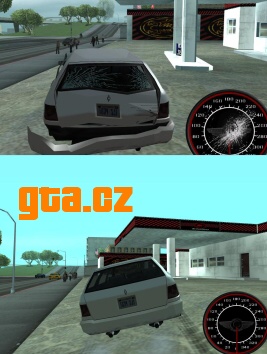
As soon as you download the speedometer, unzip it.
After that, install the SANY Builder and Cleo patch – the file (patch) install here C:\Program Files\Sanny Builde3\data
Then place the speed.cs file into this folder: C:\Program Files\Rockstar Games\Gta San Andreas\CLEO And last but not least – place the SPEED.txd file into C:\Program Files\Rockstar Games\Gta San Andreas\models\txd
(download-3,72mb)
1) Upgraded speedometer
(download-3,72mb)
1) Upgraded speedometer
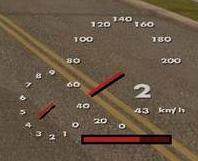
Thanks our reader Cech8 for a tip on this speedometer.
Where to get it
From here >>download - 72 Kb<<
How to install it into the game?

After activation [*] the sign ENABLED will show.
After downloading the file, run “saCamHack.exe” and then the GTA: SA itself. Keep the program SaCamHack running. Press * to activate the program during the game. And when you get in a car now, you’ll see the better speedometer and also the health of the car. However this program is primarily for changing view, so you can change your view by pressing [V].
Picture from the game



Addition
The speedometer is great, but I was having problems with it, but I’ve solved them! When I switch it off and press *, the sign “ENABLED” does show, but sometimes when I drive a vehicle, picture 1 shows on my monitor and CJ disappears. And sometimes the second picture shows up. But now I know what to do with it: once when I was in my Hydra, I had take-off set to DEL and land set to END and at the top of my screen PLAYER VISIBILITY FALSE or PLAYER VISIBILITY TRUE was still showing, and now when I press END, CJ disappears and when I press END it shows up. Sent by: Mskoulova.
2) Older kinds of Speedometer
Where to get the Speedometer?
From here: >> download - 530 kB <<
note: click to enlarge
When you download the mode, copy the appropriate files to the place where you installed your game. In the picture, you can see that the main files are d3d9.dll and SpedSets.exe. Copy both of them into a root directory, exactly as in the picture.
If you don’t know where your game is installed, the default location is also indicated in the picture.
Run the program SpedSets.exe, which will allow you to set the following things.
1. If you don’t like Km/H, you can change it to MPH.
2. You can set where the speedometer appears. The best place is Bottom – Right, or where you like, or what you are used to from racing games.
When you have set everything you want, press SAVE SETTINGS and then EXIT. Then start the game and get on with the job.
Reported problems – as yet unsolved:
1. Somebody has had the message he needs Direct X9, although he already has it on his PC.










